Create a Local Certificate Profile
A certificate profile determines the details that will be included in an issued certificate. Including the certificate lifetime and extensions, such as key usages and enhanced key usages
A certificate profile is coupled with a Local CA Configuration to form a Certificate Issuer
As well as the options set in the profile, the issued certificate will also contain information that is set in the Local CA Configuration - including what algorithm will be used to generate the certificate as well as the following extensions:
- AIA (Authority Information Information)
- This extension contains the locations of the issuer CA certificate and OCSP responders
- CDP (CRL Distribution Points)
- This extension contains the locations of CRLs
Creating a Certificate Profile
Select Local CA > Profiles from the menu and click Add New Profile
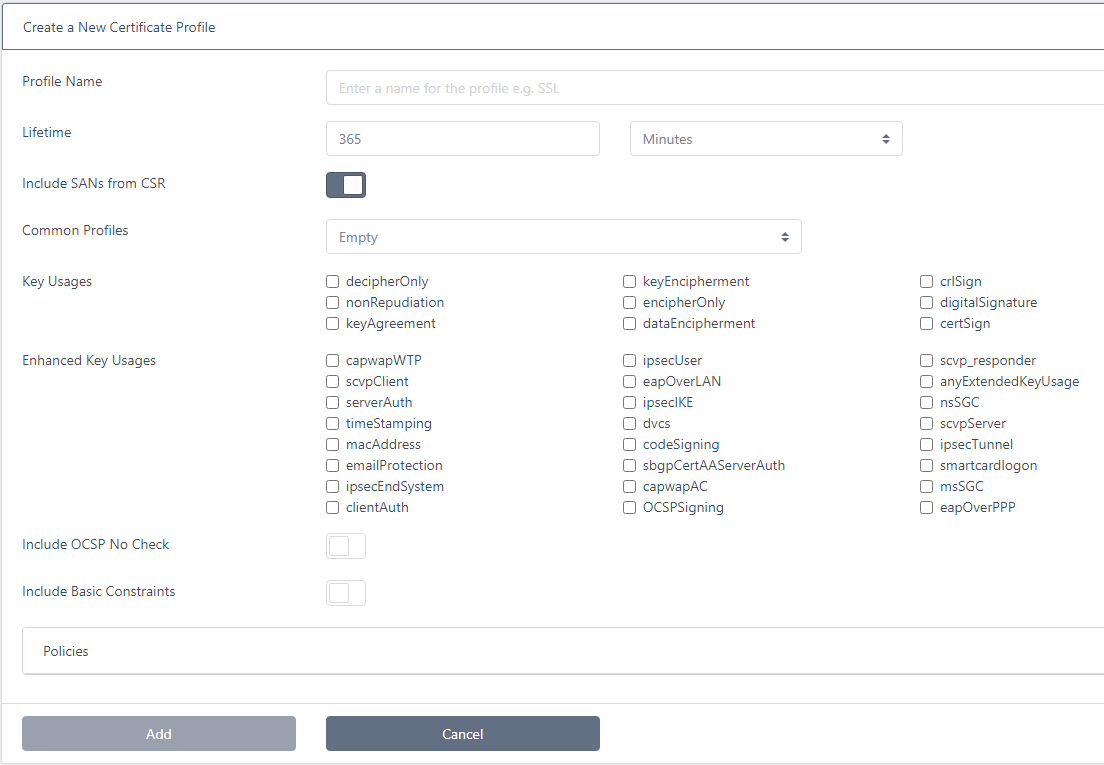
-
Enter a Profile Name
-
Select the Lifetime. This will be the lifetime of the issued certificate
-
If you wish SANs (Subject Alternative Names) that are provided in the CSR (Certificate Signing Request) to be included in any issued certificates, ensure the Include SANs from CSR option is checked
-
The Common Profiles drop-down contains some common profile types and selecting one of the options will populate the values for Key Usages, Enhanced Key Usages, Include OCSP No Check and Include Basic Constraints. You may start with one of these options then alter the settings or leave as Empty and manually set all entries
-
Select the Key Usages - these will be applied to the issued certificate
-
Select the Enhanced Key Usages - these will be applied to the issued certificate
-
If this is to be an OCSP certificate and you do not wish the status of this certificate to be checked. Set the Include OCSP No Check option
-
If configured to do so, the CA will include the CDP (CRL Distribution Points) and OCSP AIA (Authority Information Access) URL extensions in every certificate it issues. If you do not want these extensions to be included in certificates issued from this profile, click the Exclude CDP and OCSP URLs option. This is often required when issuing OCSP signer certificates.
-
Select the Include Basic Constraints option if this extension is to be included in the issued certificate
If this profile will be issuing Sub CA certificates, select the Is CA option. This indicates the issued certificate will be a Certificate Authority. For end-entity certificates leave the Is CA option as unchecked
If the Is CA option is checked you may also select the Path Length Constraint. Select None if you do not want to impose any restrictions on the path length (number of CAs below this one in the chain). Otherwise, specify the path length. Note that a Path Length of 0 will mean the issued certificate cannot issue Sub CA certificates below it
-
To include policy information in the certificate, click Policies:
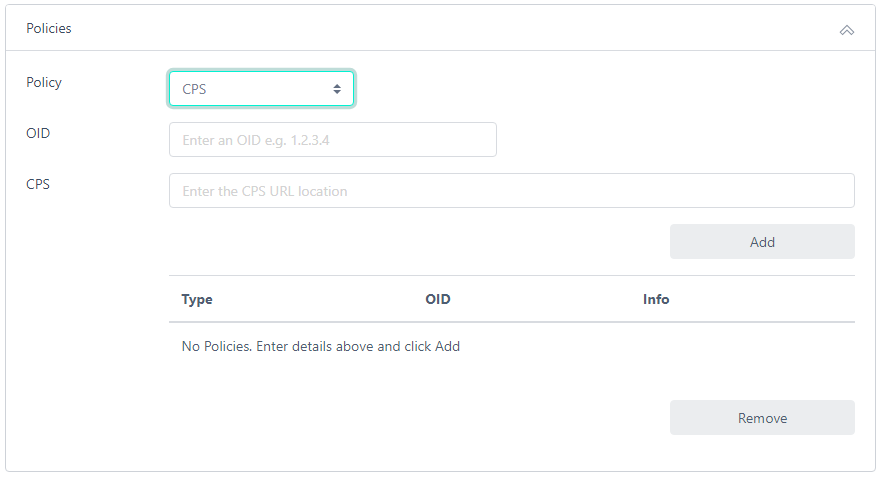
You may select a policy type of OID Only, User Notice or CPS. Select the required option, populate the required information (OID and either CPS location or User Notice) and click Add. You may add further policy entries as required
- To include a custom extension in the certificate, click Custom Extensions:
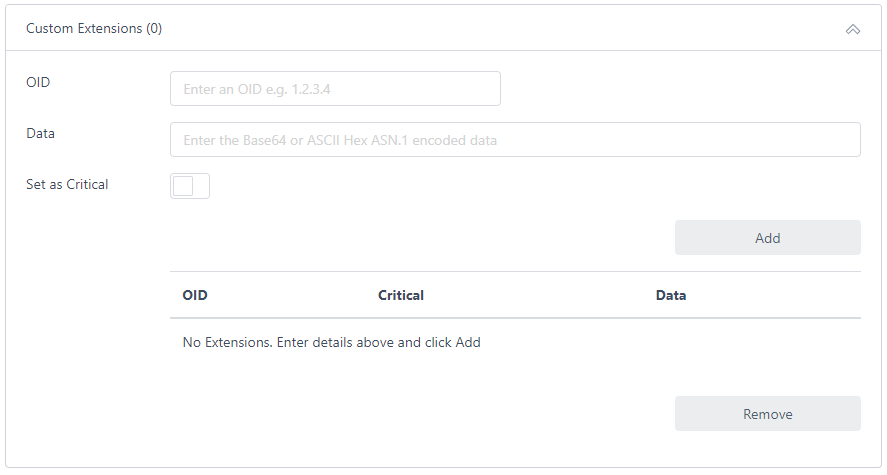
Enter the OID for the extension and the Base64 or ASCII hex encoded data. See here for details on how to obtain this data. Click Set as Critical if the extension is to be marked as critical and click Add. You may add further extensions as required
When the settings are complete, click Add
See RFC5280 for more details on certificate attributes and extensions