Certdog - DN Restrictions
From version 1.9
The requested DN (Distinguished Name) can be restricted such that only permitted DNs can be issued from a Certificate Issuer
A DN Restriction can be created which will include rules such as what domain names can be requested or which country codes are permitted etc. These restrictions can then be applied to one or more Certificate Issuers
To create a DN Restriction, click on the DN Restrictions menu item and click Add New DN Restriction
Enter a name for the restriction set
The following items are then available
-
Deny Wildcard Domains
- If checked domain names including ‘*’ are not permitted in either the CN (Common Name) field or the DNS SAN (Subject Alternative Names) entries. For example, if this option is checked a DN of
CN=*.krestfield.comwould be rejected
- If checked domain names including ‘*’ are not permitted in either the CN (Common Name) field or the DNS SAN (Subject Alternative Names) entries. For example, if this option is checked a DN of
-
Restrict Domain Names
-
If this item is checked then you may specify an allow list of domains. To do this click on the following panel:

-
Enter the domain you wish to be permitted and click Add:
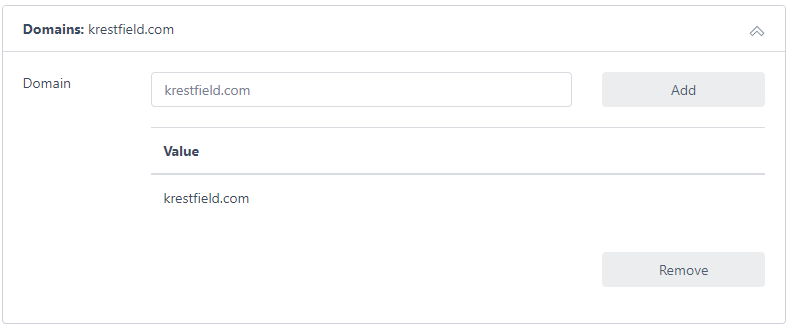
-
You may add multiple domains
-
If you wish to remove any, select them and click Remove
-
The domains you entered will be allowed - no others will be permitted
-
However, you may permit sub-domains of the specified domains. For example, if you specified
krestfield.comas a permitted domain and wished to allow any sub-domains ofkrestfield.com(includingsite1.krestfield.com,site2.krestfield.cometc.), check the Allow Sub Domains option. Note that the Deny Wildcard Domains option will still override wildcards in any sub-domains
-
-
Restrict Organisations
- If this option is selected you may enter permitted organisations
- Click the panel to add and remove organisations
-
Restrict Countries
- If this option is selected you may enter permitted country codes such as
GB,USandDE - Click the panel to add and remove countries
- If this option is selected you may enter permitted country codes such as
-
Deny Organisational Unit
- If this option is selected, the OU field will not be permitted
- This may be used to support the CA/B Forum ballot SC47V2
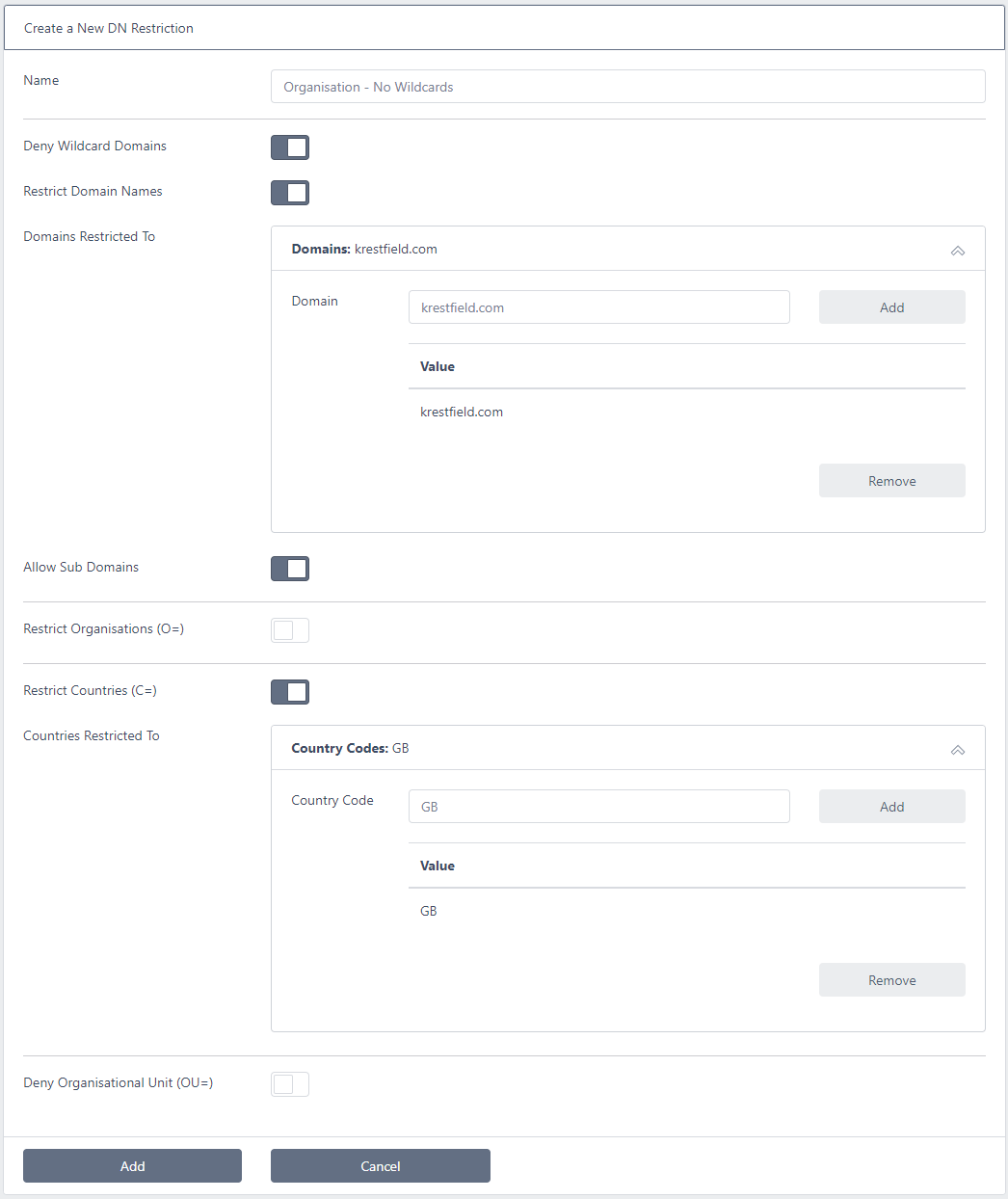
Once all items have been entered, click Add
This restriction can now be applied to a Certificate Issuer