Set Permissions on a Certificate Issuer
This guide details how you set permissions for a user on a Certificate Issuer
A user that has permissions on an issuer is able to request and revoke certificates from that issuer
You must be an Administrator to perform this step. If you are not then you must request that an Administrator update your account with the required permissions, as detailed below
Permissions on Certificate Issuers are granted via Teams. There are two options to gain the required permissions:
-
Add the user to a Team that already has the required Certificate Issuer configured
To add a user to an existing team, see the section Add a User to a Team here
-
Create a new team and then add the user to this team
See here for details on how to create a new team
-
Update an existing Team to include the Certificate Issuer, then add the user to this team. Details on this are below:
Click Teams from the menu
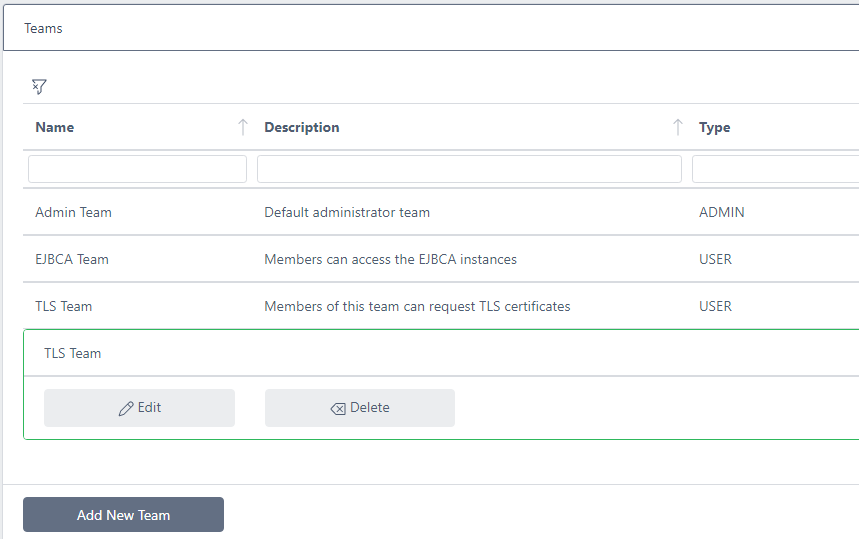
Click on the team you wish to update and click Edit
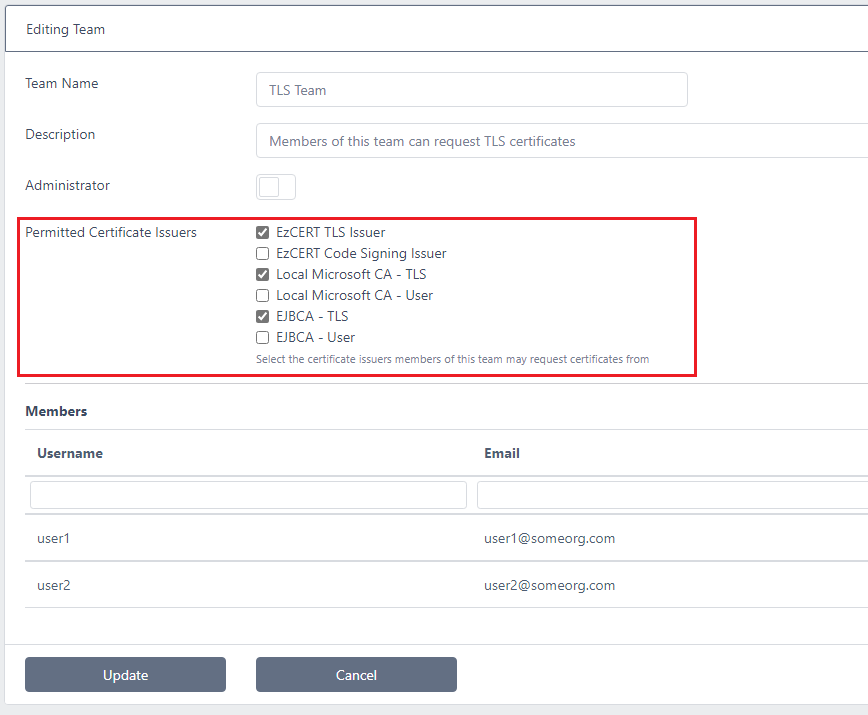
Select the required Certificate Issuers from the Permitted Certificate Issuers section and click Update
Now any members of this team will be able to manage certificates (request and revoke) for the certificate issuers chosen