Revoking a Certificate
From the menu choose Certificates
Locate the certificate you wish to revoke. Refer to Searching Certificates for details on how to find a specific certificate
Click on the certificate:
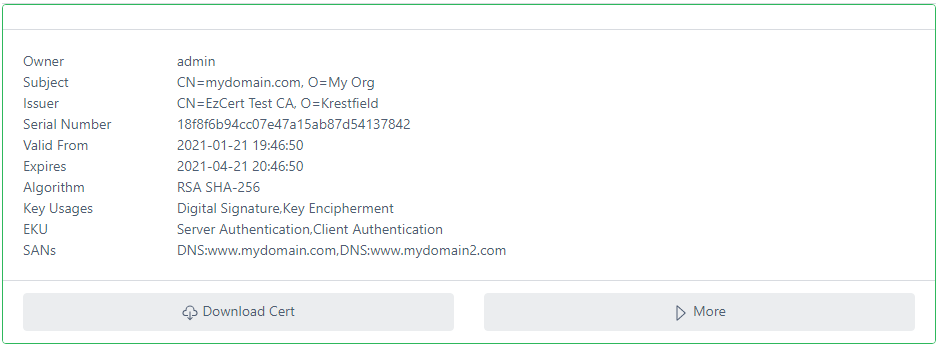
Click More
Within the certificate details view, Click More Details then click Click to show revocation options:
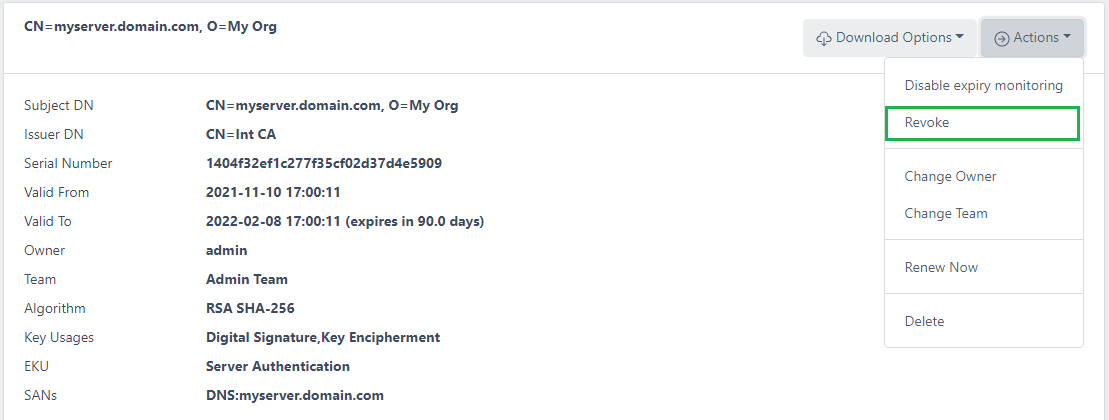
The following will appear:

For Revocation Reason, select the reason you are revoke this certificate and click the Revoke This Certificate button
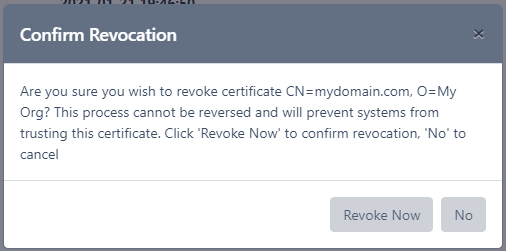
Click Revoke Now
If you now expand the History section you will see the new entry and the status of the certificate will change from Active to Revoked

If this is a certificate from an external CA (e.g. a Microsoft CA), the certificate will be revoked on that CA. CRLs from that CA should now include this certificate’s serial number