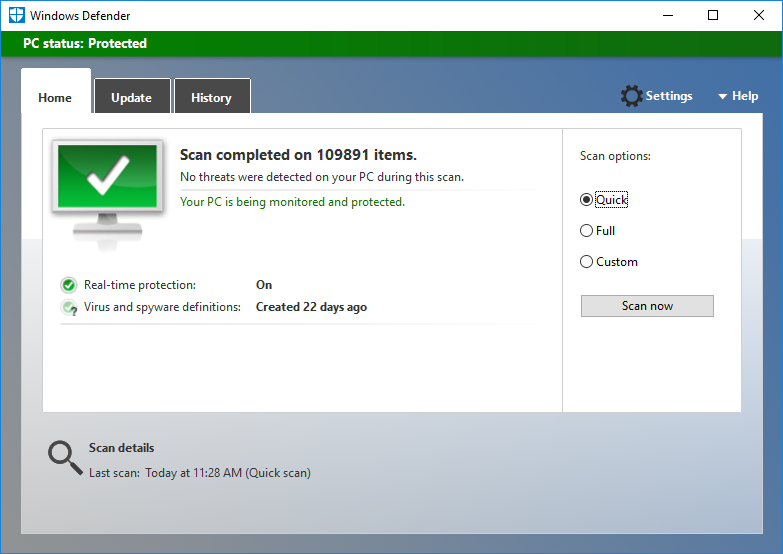Exporting a non-exportable certificate (Microsoft)
Certificates within the Microsoft store may have their keys marked as non-exportable. Often there is good reason for this - to prevent the certificate from being exported and used elsewhere
However, there are times when you need to migrate keys to another machine or export into another system. For example, when you wish to migrate your Microsoft CA keys into Certdog
While attempting to export you will see the following:
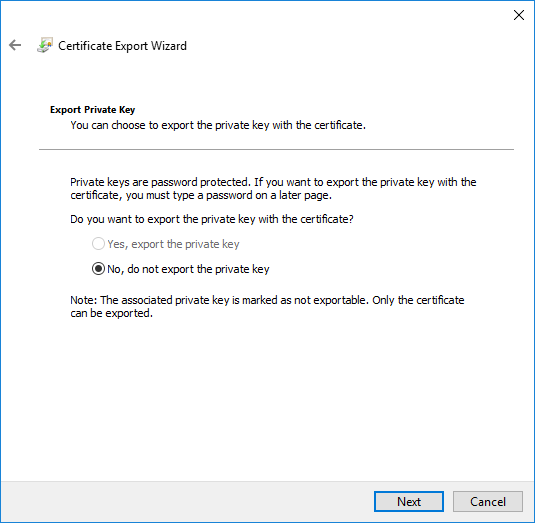
I.e. The Yes, export the private key is greyed out
However, we can still export these keys…but we need to make use of a tool - called mimikatz that will circumvent the Microsoft protection
This tool is also able to obtain passwords etc. and is used as an offensive hacking tool. Widely known, everything will bark at you when attempting to download/use, including your browser and Windows Defender (and any anti-virus software)
The steps below provide details on how to temporarily disable these protections. You need administrator privileges and to be able to override your security settings. This should all be performed at your own risk. If in any doubt research the mimikatz tool and if a customer, feel free to contact Krestfield support for more details or assistance
Step 1: Obtain the Tool
Download the tool from here: https://github.com/gentilkiwi/mimikatz/releases
Download the mimikatz_trunk.zip file
If you see something like the following (this screen shot is from Chrome):
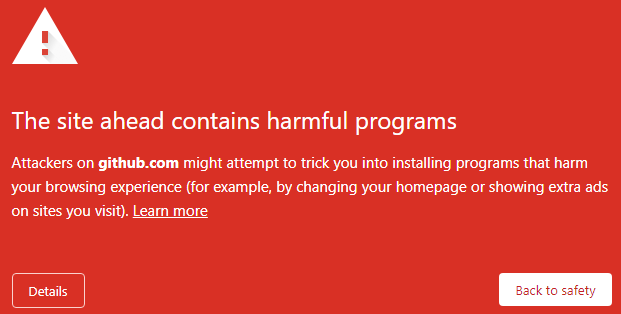
You will need to disable Safe Browsing. From Chrome, click the  menu and select Settings
menu and select Settings
Select Privacy and security, then select Security and under Safe Browsing, select No protection (not recommended) and confirm. Note what you did as you should reverse this once you have exported the certificate
Now if you attempt to download, it may still fail. You may see an error such as: Failed - Virus detected. In this case Microsoft Defender has blocked
Open Windows Defender and click Settings and set Real-time protection to Off
Now retry the download, which, if you have managed to switch off all the anti-virus protections, should now succeed. Again, remember this protection should be re-enabled once the export is complete
You can still check the status of the download by right-clicking the zip and click Scan with Windows Defender. Click Show details You’ll see something like the following:
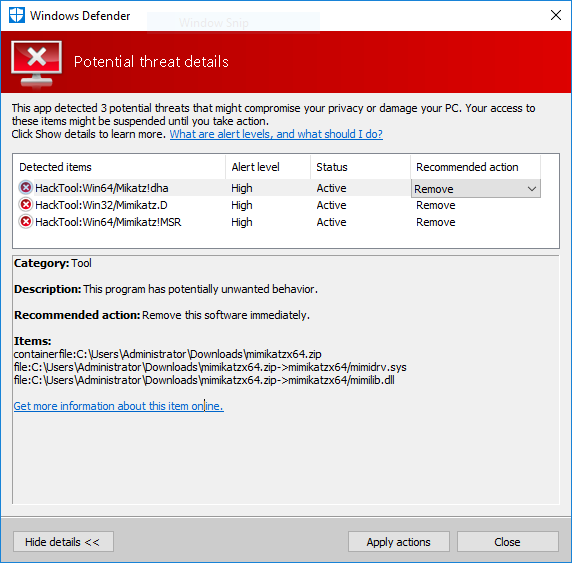
Follow the link to find out more about mimkatz. You may see a page as follows which provides more information:
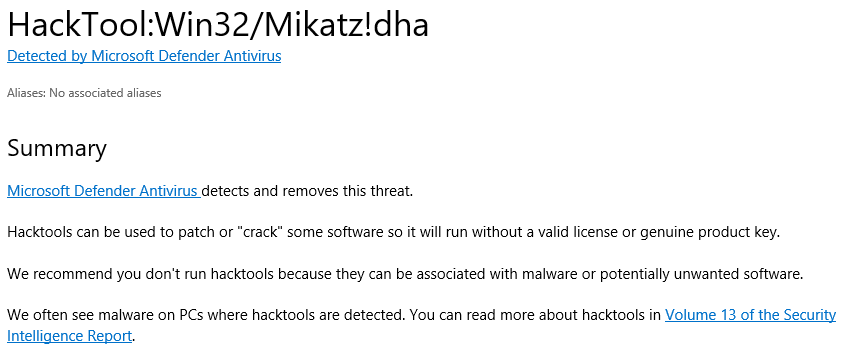
Step 2: Run
Unzip the downloaded zip file and extract
Open a command prompt and navigate to[unzip location]\x64
We will start mimikatz:
mimikaz
Then run the following commands:
crypto::capi
privilege::debug
crypto::cng
crypto::certificates /systemstore:local_machine /store:my /export
This will export all certificates from the Local Machine store into the current folder. Certificates in each PFX file will be extracted as well as the PFX itself. For example:
11/04/2021 10:00 AM 1,445 local_machine_my_0_Krestfield Root.der
11/04/2021 10:00 AM 1,685 local_machine_my_1_Certdog.der
11/04/2021 10:00 AM 4,518 local_machine_my_1_Certdog.pfx
The password for the PFX files is: mimikatz
These PFX files can now migrated to another machine
Example:
C:\Users\Administrator\Downloads\mimikatzx64>mimikatz.exe
.#####. mimikatz 2.2.0 (x64) #19041 Aug 10 2021 17:19:53
.## ^ ##. "A La Vie, A L'Amour" - (oe.eo)
## / \ ## /*** Benjamin DELPY `gentilkiwi` ( benjamin@gentilkiwi.com )
## \ / ## > https://blog.gentilkiwi.com/mimikatz
'## v ##' Vincent LE TOUX ( vincent.letoux@gmail.com )
'#####' > https://pingcastle.com / https://mysmartlogon.com ***/
mimikatz # crypto::capi
Local CryptoAPI patched
mimikatz # privilege::debug
Privilege '20' OK
mimikatz # crypto::cng
"KeyIso" service patched
mimikatz # crypto::certificates /systemstore:local_machine /store:my /export
* System Store : 'local_machine' (0x00020000)
* Store : 'my'
0. Krestfield Root
Subject : C=GB, O=Krestfield Ltd, OU=PKI Services, CN=Krestfield Root
Issuer : C=GB, O=Krestfield Ltd, OU=PKI Services, CN=Krestfield Root
Serial : 2130a1741705c1459e70602dd609065f
Algorithm: 1.2.840.113549.1.1.1 (RSA)
Validity : 12/23/2016 12:24:31 PM -> 12/23/2041 12:34:27 PM
Hash SHA1: 71ae352196e6f3b8a7542b88aca53834708127c3
Public export : OK - 'local_machine_my_0_Krestfield Root.der'
1. Certdog
Subject : C=GB, O=Krestfield, CN=Certdog
Issuer : C=GB, O=Krestfield Ltd, OU=PKI Services, CN=Krestfield Root
Serial : 25000000000064e89faebf6894622500000038
Algorithm: 1.2.840.113549.1.1.1 (RSA)
Validity : 2/24/2021 8:42:34 PM -> 2/19/2041 8:42:34 PM
Hash SHA1: 4a43f6901eabbfd4846e41d4c5fe1a543ad3bc99
Key Container : Certdog
Provider : Microsoft Software Key Storage Provider
Provider type : cng (0)
Type : CNG Key (0xffffffff)
|Provider name : Microsoft Software Key Storage Provider
|Implementation: NCRYPT_IMPL_SOFTWARE_FLAG ;
Key Container : Certdog
Unique name : f89b6c40e7e10e2d08c41426b121cda0_7887b6c3-ad12-4fa6-bf71-2c5ae4a7bfb1
Algorithm : RSA
Key size : 4096 (0x00001000)
Export policy : 00000000 ( )
Exportable key : NO
Public export : OK - 'local_machine_my_1_Certdog.der'
Private export : OK - 'local_machine_my_1_Certdog.pfx'
Step 3: Clean Up
Once you have the PFX file you require
-
Remove the mimikatz tool from your system (delete the directory)
-
Re-enable your anti-virus e.g. Microsoft Defender Real-time protection
-
Re-enable Chrome/Browser protection (Chrome Safe browsing)
For peace of mind, run a scan: