IP Address Restricting
It is possible to restrict access to certdog via IP address filtering. Both IPv4 and IPv6 addresses are supported
IP addresses are permitted or whitelisted (rather than denied) and these settings are managed at the Team level
Setting Permitted IPs
Select Teams from the menu and either click Add New Team - to create a new team or choose a team and select View/Edit
More information on setting teams can be found here but the section of interest is:

Here you enter a comma separated list of IP addresses, where addresses can be in the following forms:
-
Specific, individual addresses e.g.
192.168.15.10 -
A range e.g.
192.168.15.1-192.168.15.128 -
Wildcarded e.g.
192.168.15.*
You may specify as many of each as you like to build your permitted IP string. E.g.
192.168.15.10, 192.168.15.11, 10.15.116.1-10.15.116.128, 10.15.117.*
Note
-
If the list is empty - users will be able to access from any IP address. There will be no restrictions
-
If any rules are in place, access from localhost is always permitted i.e. you cannot restrict access to certdog from the machine it is running on
Processing
Users may be a member of one of more teams. For each team the permitted IP list is concatenated. For example, if a user is a member of Team A which has the following Permitted IPs set:
192.168.1.1-192.168.1.128
And they are also a member of Team B which has the Permitted IPs set as:
192.168.16.4, 192.168.16.5
Then the user may access certdog via any of the following IP addresses:
192.168.1.1-192.168.1.128, 192.168.16.4, 192.168.16.5
I.e. any IP address allowed from both teams. For example, if their IP address was: 192.168.1.12 they would be permitted access
Recommendations and Tips
Having multiple teams with lists of permitted IPs can get confusing. Consider creating teams that are used only for IP permissions. For example, you could create a team such as:
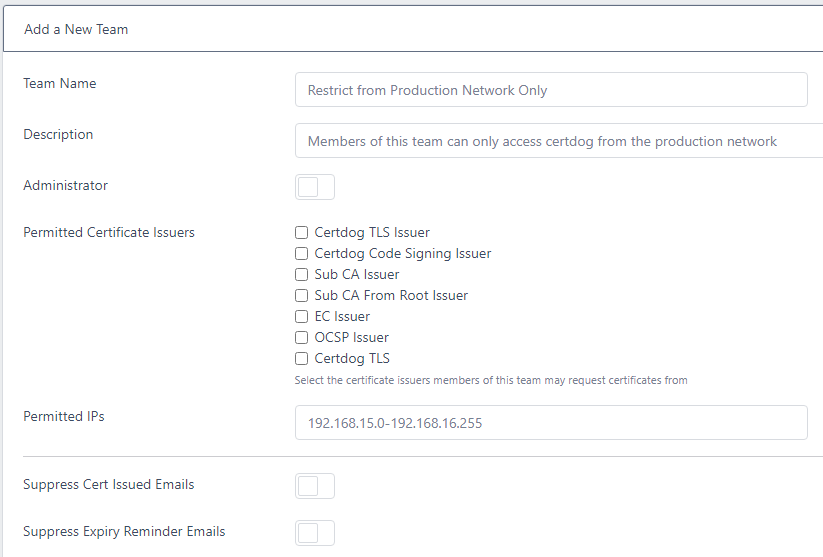
Then make all users that require this restriction members of this team - alongside other teams that provide them with access to the required Certificate Issuers
It is advised to create a single Administrator team and then add in all users requiring administration privileges to that team. You can therefore restrict administrators to specific IPs. For example, you may only want to allow administrators to be able to access the system from localhost. In this case simply set the Permitted IPs for the Administrator team - this can be an IP address such as 127.0.0.1 as when any rules are set access from localhost is always permitted anyway
Set Permitted IPs carefully, it is quite easy to inadvertently lock users out. Remember that access from localhost is always permitted. Therefore, if all users are accidentally locked out, access certdog from the local machine to correct