Manually Upgrading Certdog
To upgrade to a new version of Certdog you may
- Simply uninstall the old and install the new version
- This will not retain any settings - you will end up with a new, blank installation of the later version
- This may be useful if you are building your configurations using automation and also do not need to retain any existing data (existing certificates)
- This may also be the best option for test instances when you just want to dispose of the old versions
- Perform an in-place upgrade
- This option overwrites the existing installation with the new files but retains all of the data and settings
Option 1: Uninstall the old and Install the new version
Follow the guide here to uninstall your existing installation
If you wish to retain the data, in case of future use, follow the guide here to backup
Follow the guide here to install the new version
Option 2: In Place Upgrade
Overview
Essentially, we will backup the current installation then replace the following file and folder:
[certdog installation]\tomcat\webapps\certdog#api.war
[certdog installation]\tomcat\webapps\certdog#ui
With those from the new version’s zip
STEP 1 - Stop Certdog
On Windows, open the services snapin and stop Krestfield Certdog Service
(On other OS’s, either stop Tomcat or use the stop-certdog or stop-tomcat scripts)
On Windows, open the services snapin and stop Krestfield Certdog Database
(On other OS’s, stop mongo using the command line option db.shutdownServer()or service options service mongod stop)
STEP 2 - Backup
Backup the following folder:
[certdog installation]\tomcat\webapps
Also backup the database by following the guide here
STEP 3 - Delete Existing Files
From your existing installation, navigate to:
[certdog installation]\tomcat\webapps
It should look like this
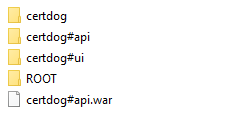
Delete the following folders
.\certdog#api
.\certdog#ui
And delete the following file
certdog#api.war
STEP - 4
Unzip the new version’s media, navigate to this unzipped location here:
[new media location]\certdog\tomcat\webapps\
Copy the following folder:
.\certdog#ui
And the following file:
certdog#api.war
To your current installation here:
[certdog installation]\tomcat\webapps
STEP - 5
Start Certdog
Verification and Rollback
Attempt to login as per normal to Certdog
Confirm the version as follows:
From the menu select Settings then choosing the Settings sub menu
The System Information should display:
- UI Version
- API Version
Verify these are as expected
If a rollback is required, perform the following:
-
Stop Certdog
-
Replace the following folder:
[certdog installation]\tomcat\webapps
-
With the version backed up
-
Restore the database as per the guide here
-
Start Certdog