Setting Microsoft ADCS CA and Template Permissions
Permissions on the CA
In order to be able to issue certificates from your Microsoft CA via Certdog, the correct user-permissions must be set on the CA and certificate templates
On the CA itself the user (or group) must have the Read and Request Certificates permissions set:
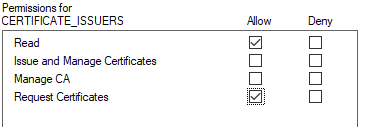
This will allow the user to request certificate from the CA - and, if the template allows, be issued with a certificate
To enable a user to perform the following additional operations:
-
Revoke certificates
-
Approve pending requests
Then the user must also have the Issue and Manage Certificates permission set to Allow
In Certdog, a service account is usually provisioned that is a member of a group set with Allow permissions for:
-
Read
-
Issue and Manage Certificates
-
Request Certificates
e.g.
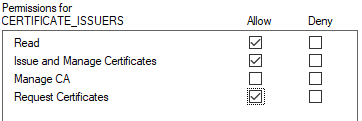
This enables that account to be used (set as the Credential to use in the Microsoft Certificate Issuer) to issue and revoke certificates
This user/group is then configured in the templates that you wish Certdog to be able to issue certificates from, as per the instructions below
Permissions on Templates
In order to be able to issue a certificate from a specific template, the user or group being used must have the following permissions set to Allow:
-
Read
-
Enroll
If the template has the CA certificate manager approval option set (as configured on the Issuance Requirements tab). This means that by default the request will not be automatically issued, but moved to the Pending Requests folder instead, awaiting approval from a Certificate Manager
The Certdog ADCS agent will attempt to automatically approve this request. However, in order for this to succeed the account the agent is running under (as configured as the Credential in the Microsoft Certificate Issuer) must also have the Issue and Manage Certificates permissions set to Allow on the CA (as mentioned above)
Configuring Permissions on the CA
Right click the CA node (e.g. Certdog in the example below) and choose Properties
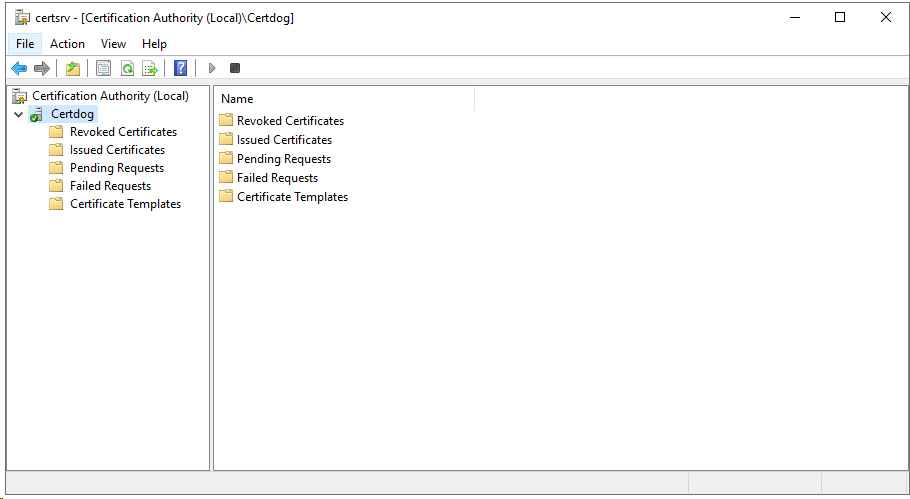
From the Properties dialog, select the Security tab
Click Add… and start typing the name of the user or group you wish to add permissions for. Click Check Names to perform a search based on the entered text. Select the user or group from the list. Click OK
Select the user or group and check the required permissions. Click OK
Configuring Template Permissions
From the Certificate Authority snapin:
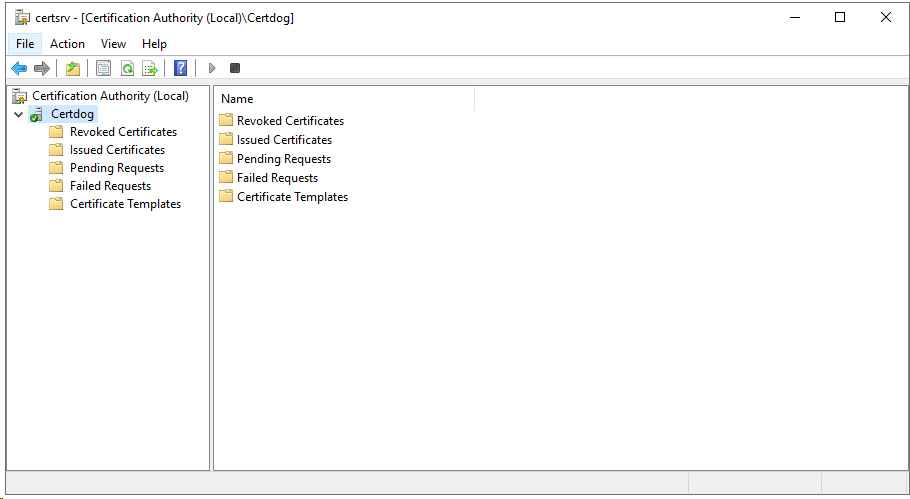
Select the Certificate Templates node, right click and choose Manage
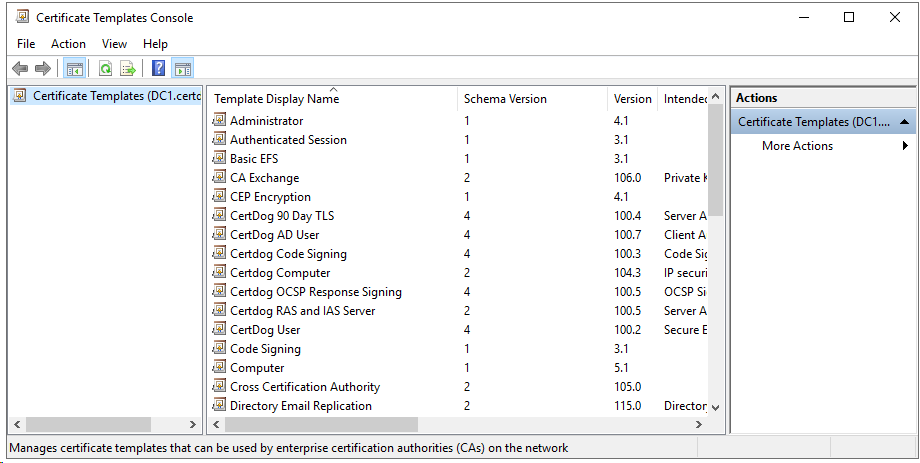
Right click the template you wish to issue certificates from and select Properties
Select the Security tab
Click Add… and start typing the name of the user or group you wish to add permissions for. Click Check Names to perform a search based on the entered text. Select the user or group from the list. Click OK
E.g. in the example below, the PKI_CERT_ISSUERS group has the Enroll permission set
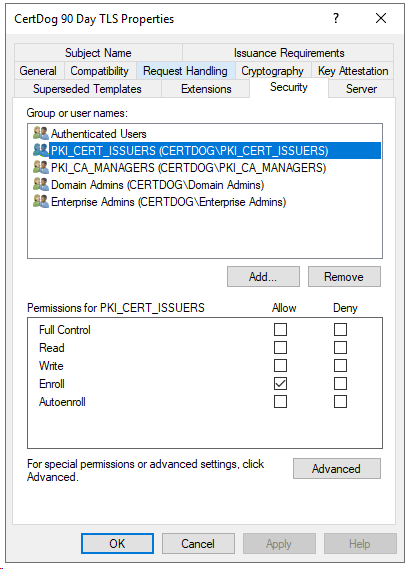
Click OK
If this template is not already configured on the CA for issuance, perform the following:
Back on the Certificate Authority snapin, right click the Certificate Templates node and select New > Certificate Template to Issue
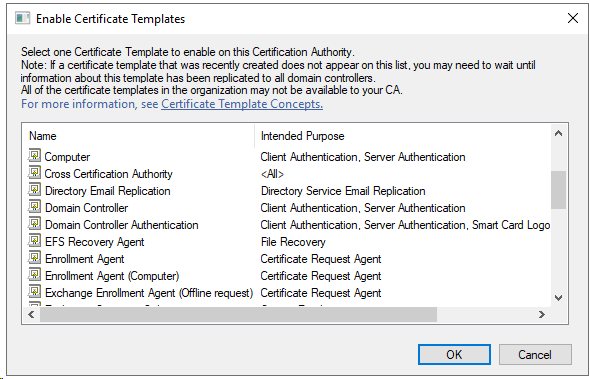
Select the template and click OK